
Wouldn’t it be nice if your lights turned on, the thermostat to set itself to ‘comfort’ mode, and your curtains to open automatically to welcome you home? Then we have good news, the LOQED Touch Smart Lock can be connected to Homey! With Homey you can integrate, control, and automate all of your smart home devices from one place, the Homey App.
With Homey you determine how all devices in and around your home work together. This way you create the ultimate smart home experience between your LOQED Touch Smart Lock and all your other smart devices connected to Homey.

You can create endless Flows with Homey. For example, you can automatically set the LOQED Touch Smart Lock to night lock by means of a voice command. In the same Flow you can add that the thermostat, lights, speakers & TV, all turn off and your home is set to ‘Away’ mode. While in Away mode you can have security Flows running on Homey to detect presence via smart motion alarms and be notified of any unusual activity.
Ideal, because a good night’s sleep is worth its weight in gold.
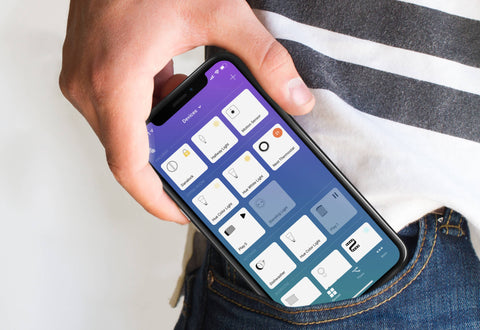
This is how you integrate your LOQED Touch Smart Lock in Homey in five steps:
1. In the Homey App. go to “Devices” and tap the plus sign in the top right corner
2. Search for “LOQED”
3. Tap the LOQED icon, select the Smart Lock and go to “Install”
4. Log in with your LOQED account details and give Homey access to LOQED
5. Select the LOQED Touch Smart Lock from the list and proceed to the next page
Now you can open and close your LOQED Touch Smart Lock via the Homey App. Plus, you can create Flows that connect the lock to other devices.
Explore the possibilities of connecting your LOQED Touch Smart Lock to Homey. On this page you can see what’s possible.
How is that for making an entrance?!
Curious how about the Homey talks with LOQED? Watch the video here:
For more information about Homey, click here.